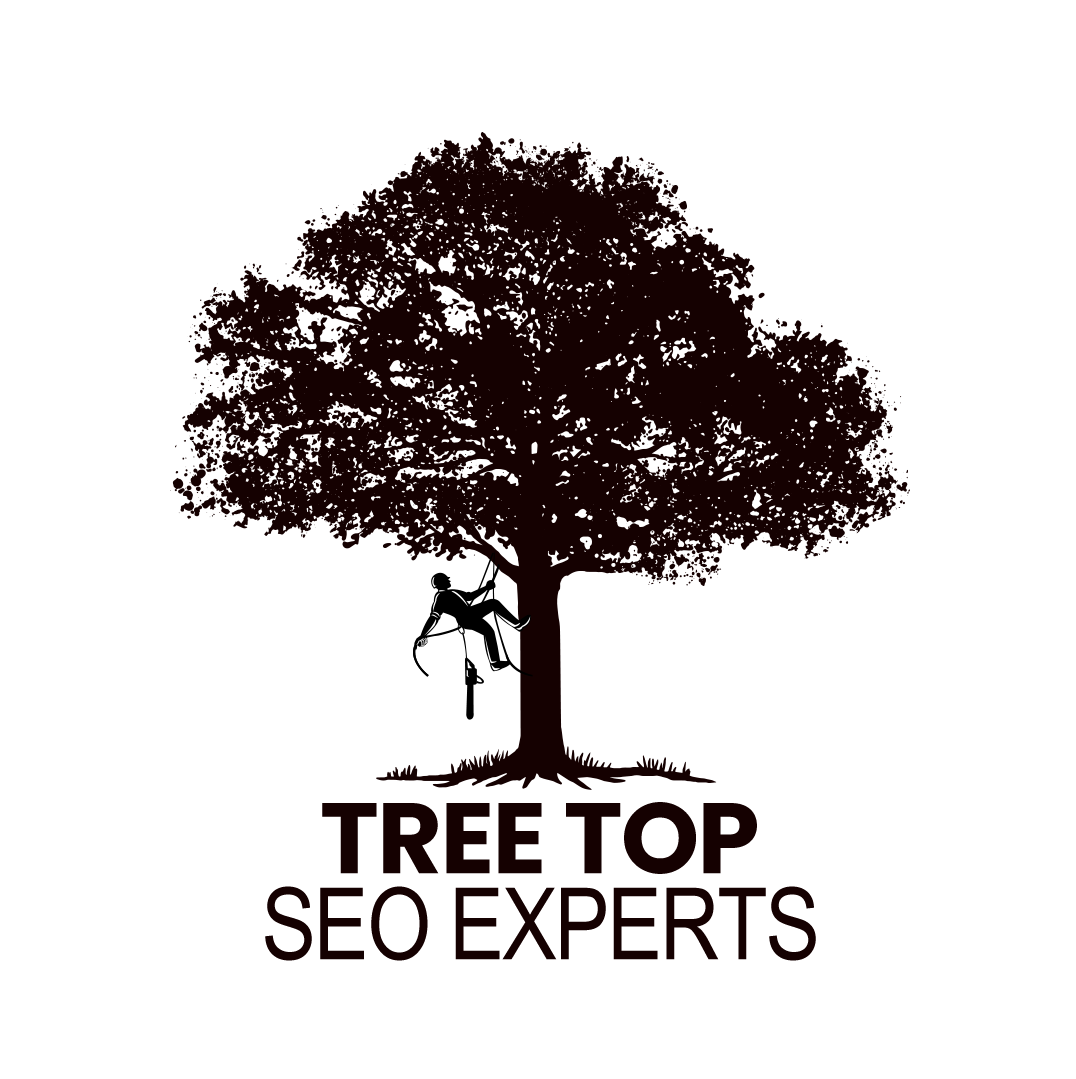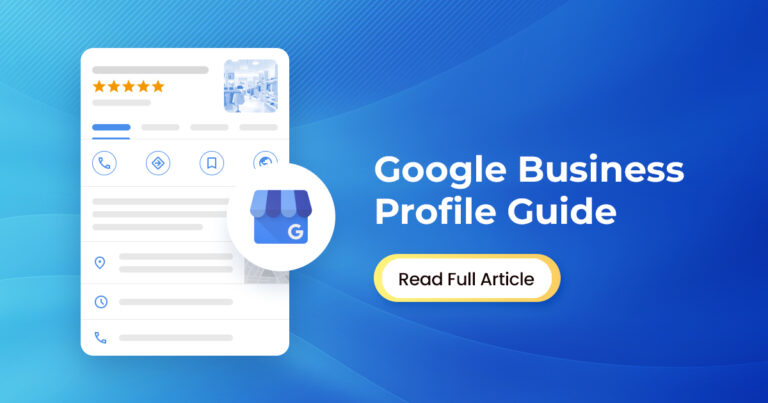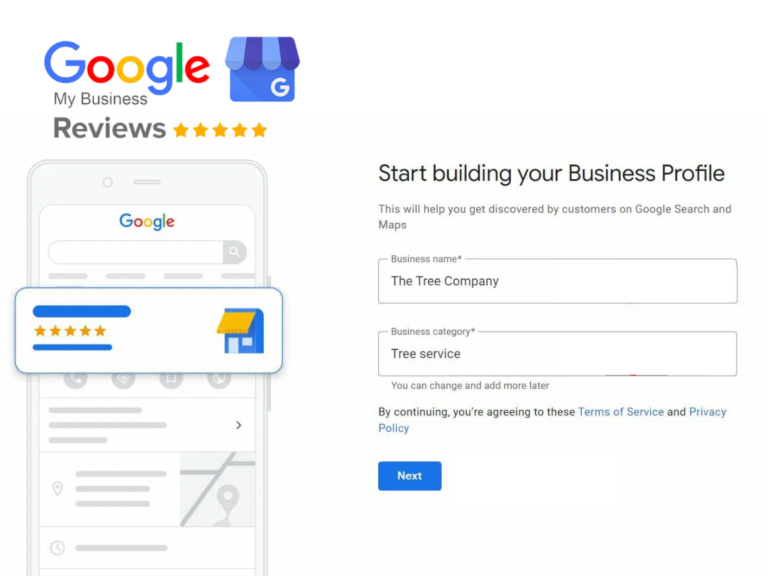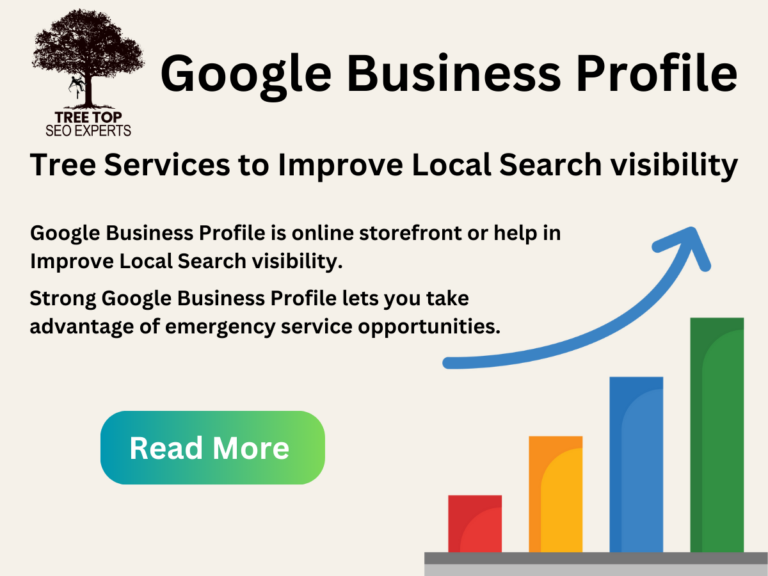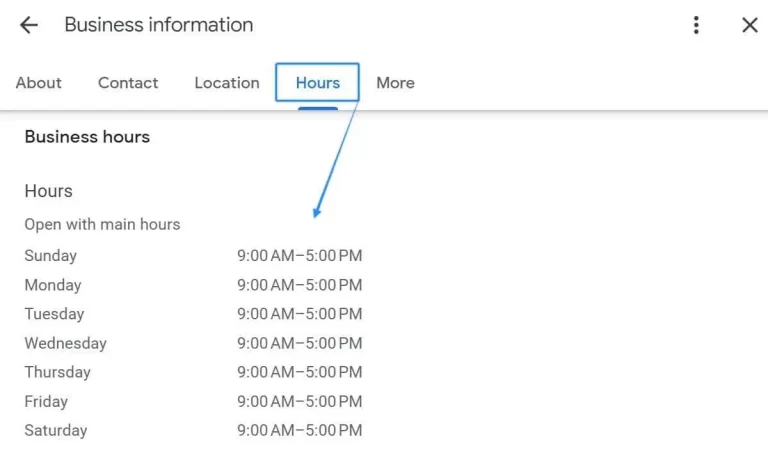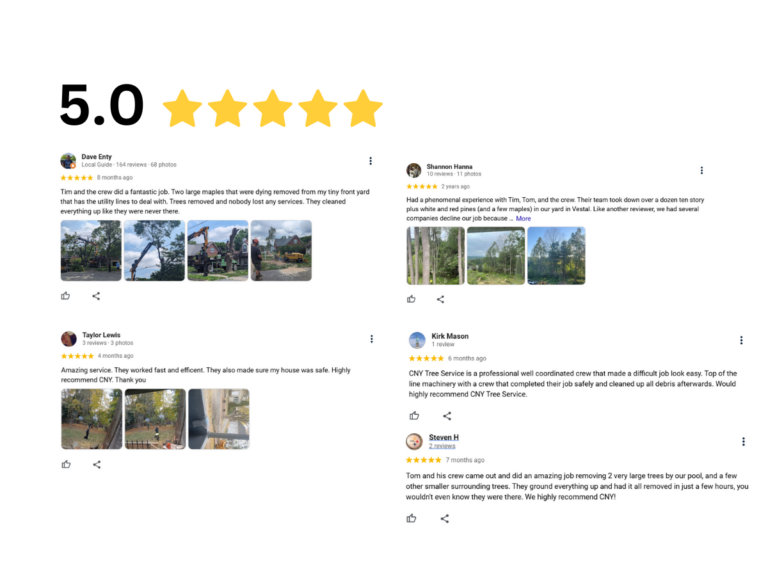In today’s digital age, a strong online presence is crucial for businesses of all sizes. One of the most effective ways to establish this presence is through Google Business Profile Management (GBP). This tool not only enhances your visibility on Google Search and Maps but also allows you to engage with customers effectively. At Tree Top SEO Experts, we pride ourselves on being the best in the industry, backed by years of experience and a commitment to easy communication, comprehensive reporting, and unparalleled customer satisfaction. In this comprehensive guide, we will explore how to manage users, provide access, share your profile, and understand service areas in your Google Business Profile.
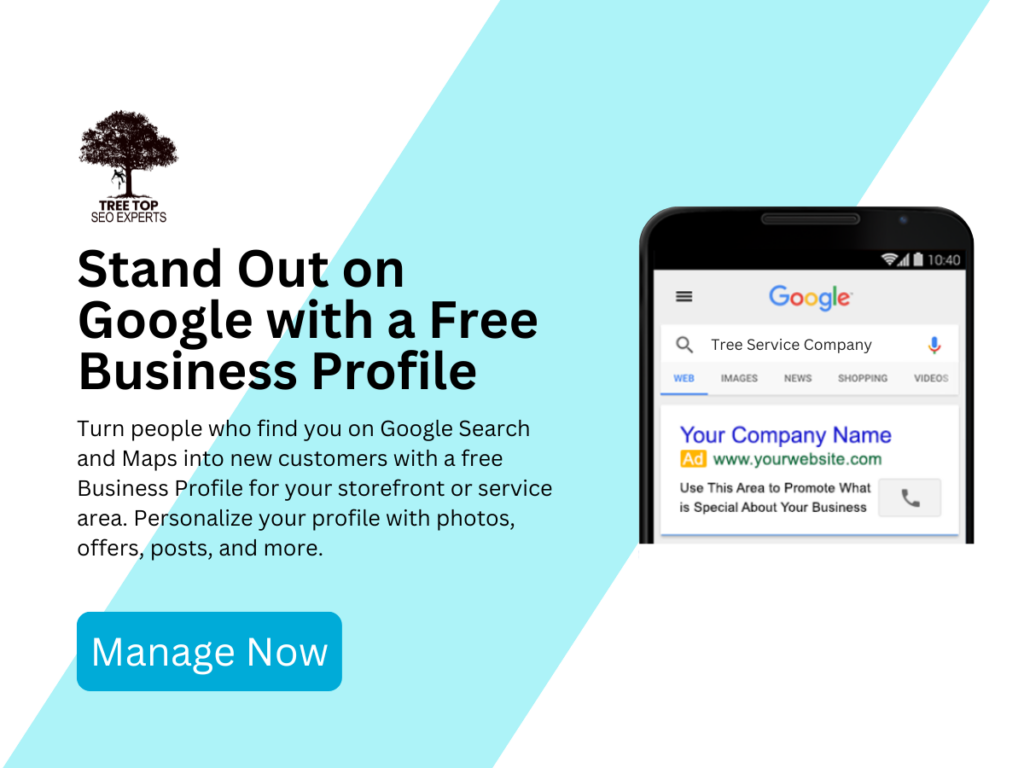
How to Add Users to Google Business Profile
Adding users to your Google Business Profile is essential for collaboration. This feature allows multiple people to manage your business information, respond to reviews, and post updates. Here’s how to do it:
- Sign In: Log in to your Google Business Profile account.
- Select Your Location: If you manage multiple locations, select the one you want to add users to.
- Users Section: Click on the “Users” tab on the left-hand menu.
- Invite New Users: Click on the “Invite new users” button.
- Enter Email Addresses: Enter the email addresses of the people you want to add. You can assign different roles based on their responsibilities:
- Owner: Full control over the business profile.
- Manager: Can manage the profile and respond to reviews but cannot add or remove users.
- Communications Manager: Can respond to reviews and post updates but has limited access.
- Send Invitation: Click “Invite” to send the invitation. The invited users will receive an email to accept the invitation.
Adding users helps distribute the workload and ensures that your Google Business Profile is always up-to-date. At Tree Top SEO Experts, we facilitate seamless communication among your team, ensuring everyone is on the same page.
How to Give Access to Google Business Profile
Giving access to your Google Business Profile is crucial, especially if you work with a team or an agency. Here’s how you can provide access:
- Log In: Sign in to your Google Business Profile.
- Select Your Business: Choose the business you wish to manage.
- Go to Users: Navigate to the “Users” section.
- Invite Users: Click on “Invite new users.”
- Assign Roles: As you enter email addresses, make sure to assign the appropriate roles based on what you want them to manage.
- Send Invitations: After entering the emails and roles, click “Invite.”
It’s important to regularly review and update user access to ensure that only the necessary team members have control over your business information. Our dedicated team at Tree Top SEO Experts ensures that all access is managed effectively, giving you peace of mind.
How to Manage Users in Google Business Profile
Managing users in your Google Business Profile is essential for maintaining security and ensuring that Google Business Profile Management effectively. Here’s how to do it:
- Access the Users Section: Log in to your profile and navigate to the “Users” tab.
- Review Current Users: Here, you’ll see a list of users with their respective roles. Regularly review this list to ensure only current team members have access.
- Change User Roles: If a user’s responsibilities change, you can edit their role by clicking on the user and selecting a new role from the dropdown menu.
- Remove Users: If someone no longer needs access, click on their name and select the option to remove them from the profile.
Regular management of user roles helps maintain the integrity and accuracy of your business information. With Tree Top SEO Experts, you receive detailed reports and updates, ensuring you’re always informed about who has access and what changes are being made.
How to Share Google Business Profile
Sharing your Google Business Profile can help attract more customers. Here’s how to effectively share it:
- Direct Link: To share your Google Business Profile, get the direct link. You can find this by searching for your business on Google, clicking on the “Share” button, and copying the link provided.
- Social Media: Post the link on your social media platforms to encourage followers to engage with your profile.
- Email Marketing: Include the link in your email newsletters to direct subscribers to your Google Business Profile.
- Website Integration: Add the link to your website, encouraging visitors to leave reviews or find your location easily.
Sharing your Google Business Profile not only enhances visibility but also helps improve your local SEO. Our team at Tree Top SEO Experts can assist in creating tailored strategies for sharing your profile effectively, ensuring maximum reach and engagement.
How Does Service Area Work in Google Business Profile?
Understanding the service area is vital for businesses that provide services to customers at their locations. Here’s how the service area feature works:
- Setting Up Your Service Area: When setting up your Google Business Profile, you can specify the areas where you offer services. This helps potential customers know if you operate in their location.
- Types of Service Areas: You can define your service area by city, region, or postal code, depending on your business needs.
- Importance for Local SEO: A well-defined service area helps improve your local search visibility, making it easier for customers in your region to find you.
- Updating Your Service Area: If your business expands or changes, make sure to update your service area in the profile settings.
Defining your service area effectively can significantly impact your business’s local search rankings and customer reach. At Tree Top SEO Experts, we ensure you have a clear and optimized service area to attract the right customers.
Google Business Profile Management Frequently Asked Questions (FAQs)
1. How often should I update my Google Business Profile?
It’s best to update your profile regularly, especially when you have new information, promotions, or changes in services.
2. Can I manage multiple locations in one Google Business Profile?
No, each location needs its own separate Google Business Profile, but you can manage them all from one account.
3. What happens if I remove a user from my Google Business Profile?
Once you remove a user, they will no longer have access to your business profile, including the ability to manage or respond to reviews.
4. Can I change my business name on Google Business Profile?
Yes, you can change your business name, but it must accurately reflect your business as it appears in the real world.
5. How does Google verify my business?
Google may verify your business through a postcard sent to your business address, a phone call, or email. This process ensures that only legitimate businesses are listed.
By effectively managing your Google Business Profile, you can enhance your online presence, improve customer engagement, and ultimately drive more business. For expert assistance and tailored strategies, don’t hesitate to reach out to Tree Top SEO Experts today! Your satisfaction is our top priority, and we are here to support you every step of the way.